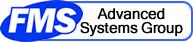YOU *MUST* PERFORM TWO DOWNLOADS AND INSTALLATIONS:
- The first is for Microsoft SQL Express
- The other is for the Sentinel Visualizer Software
WHEN INSTALLING MICROSOFT SQL EXPRESS, DO NOT CHANGE *ANY* SETTINGS:
- Only choose Next, Yes, I Accept, etc.
- This is very important: Do not change any of the default settings when installing Microsoft SQL Express
Sentinel Visualizer requires two downloads, even if you already have Microsoft SQL Express installed on your computer. You must install both MS SQL Express and Sentinel Visualizer.
- Download and install Microsoft SQL Express to create an instance of the Sentinel Visualizer database.
- Please DO NOT CHANGE ANY of the default settings (specifically the "named instance" and "password").
- Just click Next, Accept, Yes, Continue, etc. as you are prompted. The software will not work correctly if you change any of the settings.
- Click on the "Installation Instructions" link for details.
- Microsoft SQL Express must be installed prior to launching Sentinel Visualizer.
- Even if you already have Microsoft SQL Express on your computer, you must install the MS SQL Express version below. Sentinel Visualizer requires this specific instance of Microsoft SQL Express so you cannot bypass the installation of MS SQL Express.
- Download and install Sentinel Visualizer.
If you already have a Microsoft SQL Server network AND you want to create databases only on your shared server and you do not want to create databases on your computer's local hard drive, then you do not have to install MS SQL Express, below. This does not refer to a version of MS SQL Express that you might already have on your computer. This refers only to a Microsoft SQL Server network.
Determine your computer's Microsoft Windows operating system VERSION (7, 8, or 10) and BITNESS (32-bit or 64-bit). Find it below and download the files in the corresponding row.
(Attention ... there is one exception: if you are using Microsoft Office 2010, then install the 32-bit version of Sentinel Visualizer regardless of your computer's operating system.)
Version 7.2
| Windows Version | Microsoft SQL Express | Sentinel Visualizer |
|
Windows 8 or 10 (64-bit) |
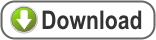 SQL Express 2016 (64-bit) Installation Instructions |
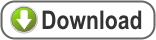
|
|
Windows 7
SP1 (64-bit) |
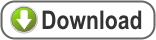 SQL Express 2012 (64-bit) Installation Instructions |
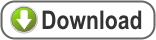
|
|
Windows 7
SP1, 8, or 10 (32-bit) |
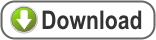 SQL Express 2012 (32-bit) Installation Instructions |
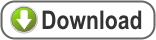
|
Product Documentation
Additional Resources
Please be aware that you will be unable to activate the download without registering with us in advance. For more information, please contact sales@fmsasg.com