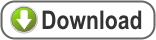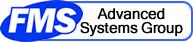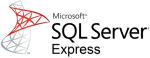 Introduction
Introduction
Microsoft SQL Express is a user "light" version of SQL Server that is installed on your PC for local databases. A special instance of it is created for Sentinel Visualizer to host your local databases.
You can skip this step if you are only connecting to Sentinel Visualizer databases on another server and do not want databases on your PC.
If a previous version of Sentinel Visualizer is already installed with SQL Express, skip this step. DO NOT uninstall the current instance of Microsoft SQL Express.
| Windows Version | Microsoft SQL Express |
|
Windows 10 or 11 |
|
|
Windows 8 |
|
|
Windows 7 SP1 |
|
Preparation
Before installation, make sure all pending Windows Updates are installed and you rebooted your computer.
Installing Microsoft SQL Express
- Determine your computer's Microsoft Windows operating system Version (7, 8, 10, or 11). Download the file in the corresponding row above.
- Open Windows File Explorer, right-click on the downloaded file and choose "Run As Administrator".
- During the installation process, click "I accept", Yes, Next, etc., as prompted.
- Although we suggest that you accept the default password (in Step 11 of the SQL Server Express Installation Instructions), you may change the password, but you need to remember it if you do.
- To reset the password, visit Reset Microsoft SQL Server Express Password for instructions.